|
Энэ веб сайт түр хугацаанд хаагдсан байна. Түр хугацаанд хаагдсан нь дараах шалтгаануудын аль нэг нь байж болзошгүй. - Төлбөрийн асуудлаас Та энэ веб сайтын администратор болон домэйн нэрний эзэмшигч бол тусламж, үйлчилгээний албатай холбогдоно уу. |
ВЕБ САЙТ ТҮР ХУГАЦААНД |
| "Айтүүлс" ХК | |
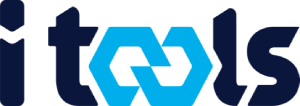 |
|